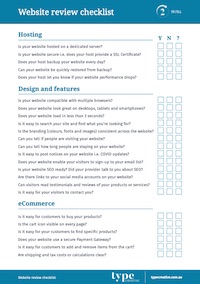Question
Why doesn’t Facebook show the featured image for my new post?
Answer
The problem
Here’s a scenario you may be familiar with. You’ve created a new blog post, you’ve got everything covered: content, meta tags, seo, internal links, external links, the perfect call to action and a killer featured image.
You head over to your social media platfrom of choice but when you drop the link to your latest post the preview image doesn’t show 😩
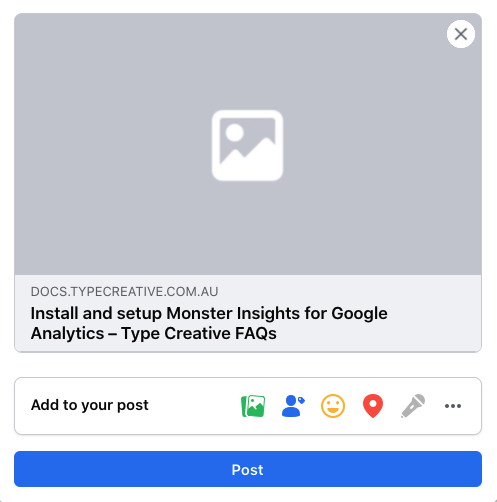
Why it happens
So let’s take a look at why this happens and why search engines and social media platforms don’t just magically find your content.
There are a whole bunch of reasons why this might be happening for you. It might be caused by the image size, a caching plugin, CDN conflicts, or missing open graph data.
How to fix it
The easies way to get your post images to show on social media platforms like Facebook, is to use a SEO plugin like Yoast SEO or All In One SEO, both of which can be installed for free via your WordPress Plugins Dashboard.
Set a post thumbnail using Yoast SEO
- Once you installed and activated the plugin, a new Yoast SEO toolbar will be added below your post content in the editor.
- Click the Social tab.2. Click the Social tab.
- Here you can upload your featured image for Facebook and Twitter, as well as enter a custom title and description for each.
- Don’t forget to click Update once you’re done.
Set a post image using AIl In One SEO
- Once you install and activate All In One SEO you’re prompted to complete a Setup Wizard.
If you just want to skip ahead to adding a thumbnail to your post, click Go back to the Dashboard.
You can always restart the Wizard by going to All In One SEO > Dashboard > SEO Setup and clicking Improve SEO Rankings. - As with Yoast SEO, you’ll find there is a new toolbar below your post content in the editor. Scroll down to AIOSEO Settings and click the Social tab.
- Much like in Yoast SEO, you can upload your featured image for Facebook and Twitter, as well as enter a custom title and description for each.
Which SEO plugin should I use?
This is just the tip of the iceberg, and naturally each has their own advantages and disadvantages. What’s good for some, may not suit others.
Personally I prefer the layout and user experience of Yoast SEO. I find that All In One SEO can be a tad overwhelming, especially for WordPress beginners or anyone just starting out on their SEO journey.
Still not working?
If your post image still isn’t showing, there’s still a couple of things you can try:
- Clear your page/post/site cache.
- Use the Facebook debug tool, which will hopefully give you some insight as to why your post image isn’t being displayed.